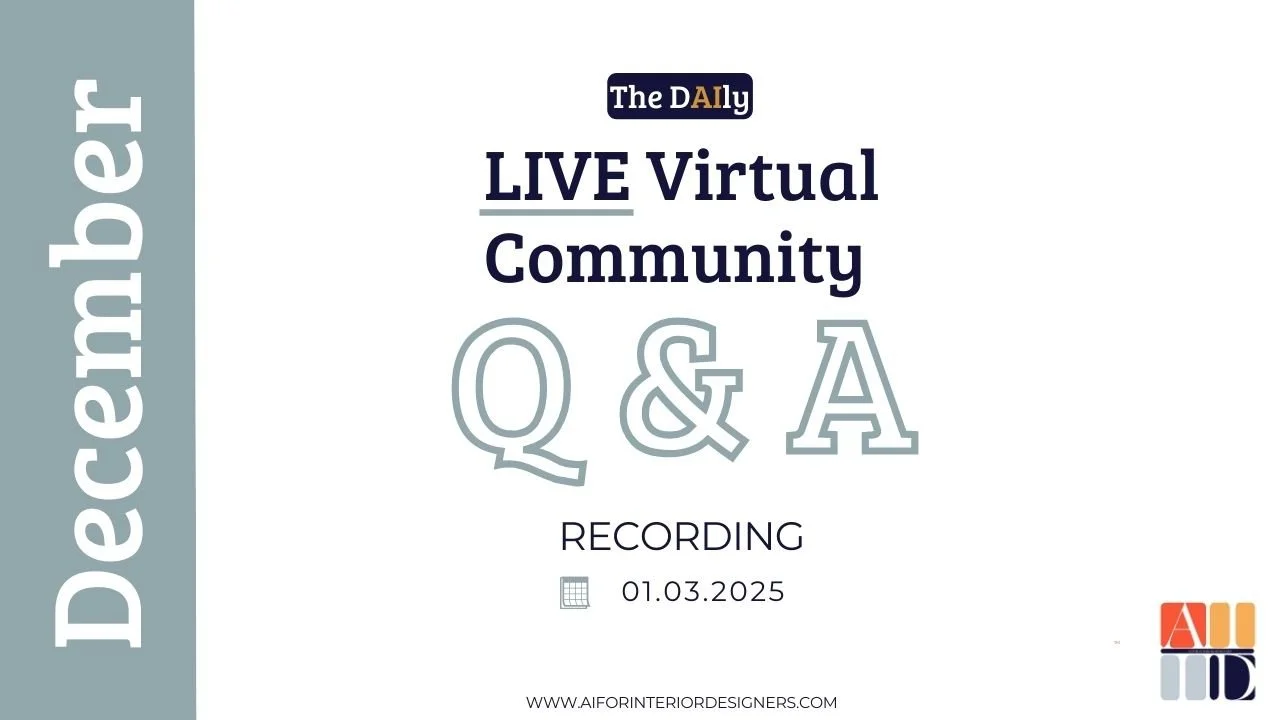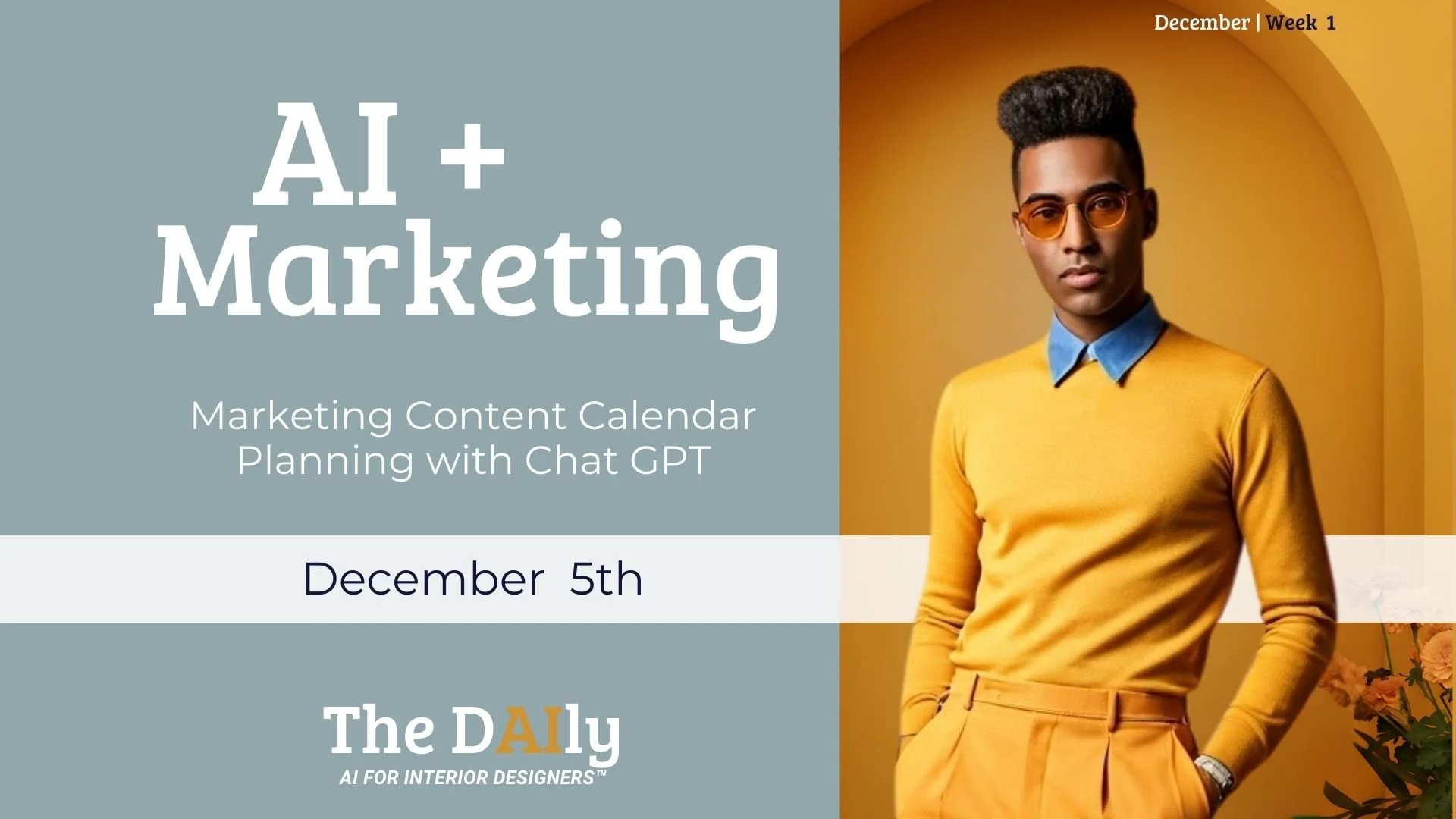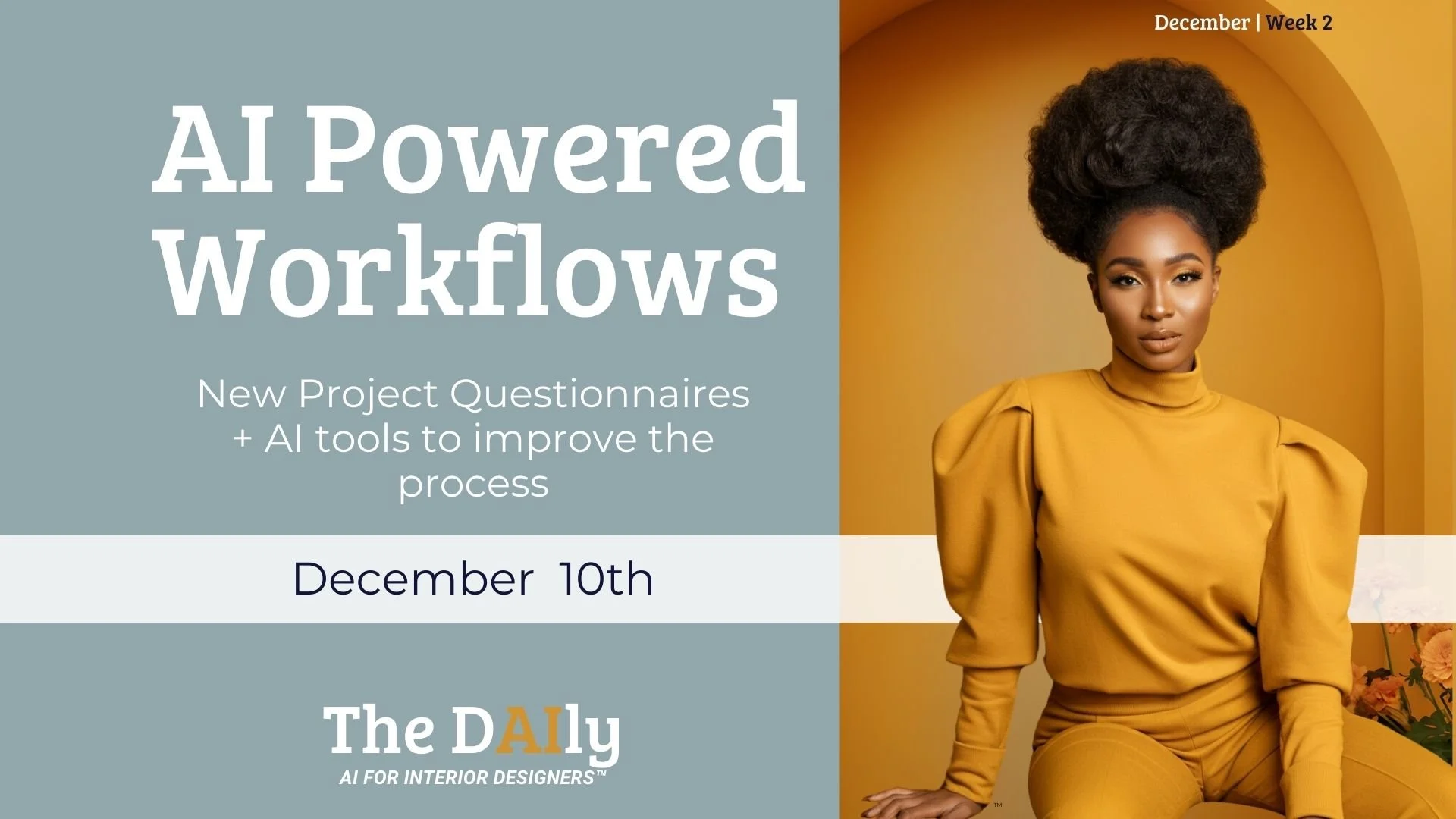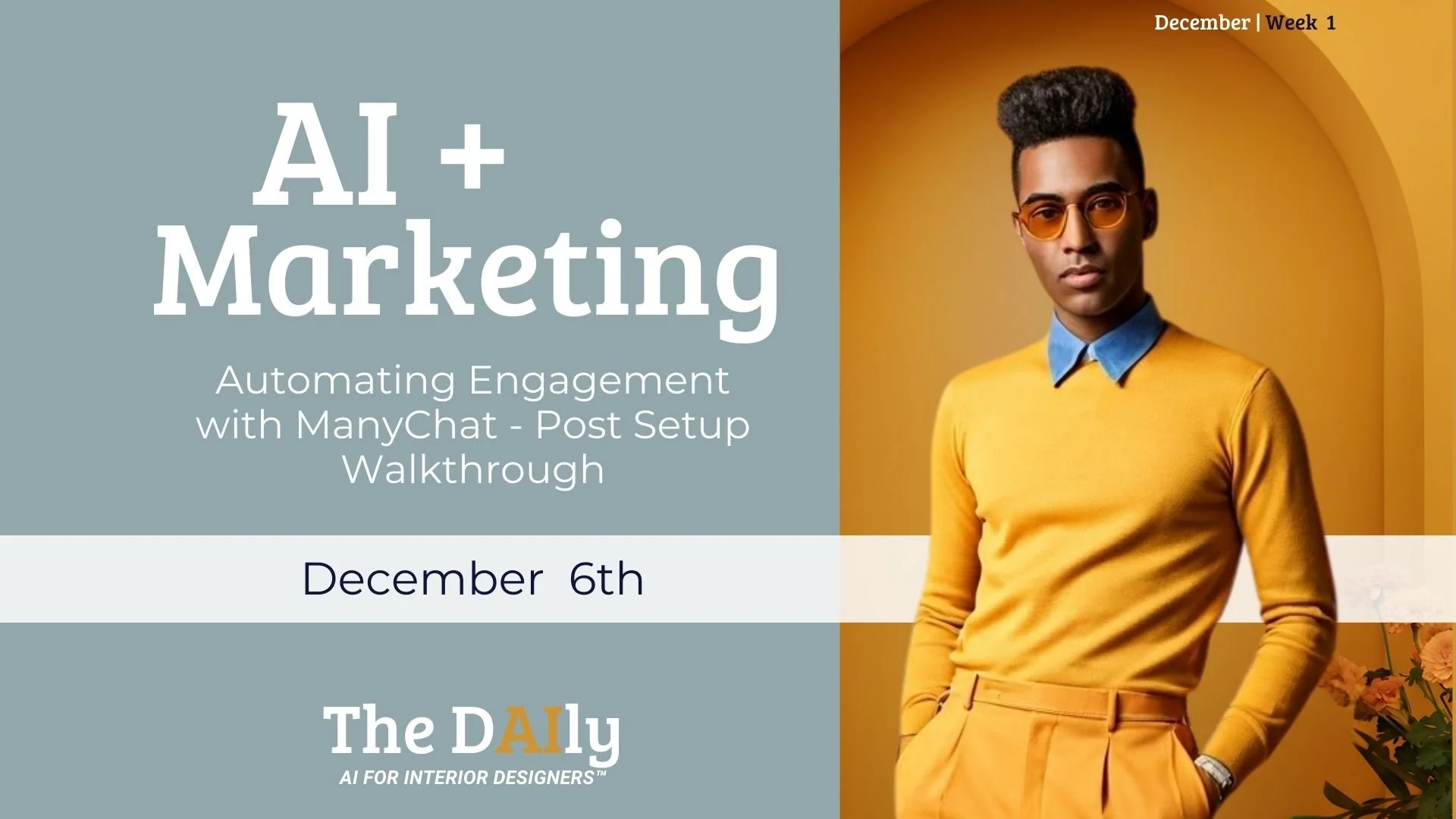Sign up to view this video
Join Now
Week 3- Day 5- Adobe Firefly Intro
Watch the full video and Comment on Loom here
This lesson explores how to use Adobe Firefly for image generation and editing. You’ll learn how to access the platform, create artwork with prompts, edit images using AI tools like generative fill and object insertion, explore advanced features such as generative video (currently on a waitlist) and templates, and discover tips for streamlining your workflow.
SOP: Adobe Firefly Training
Objective
The objective of this SOP is to guide team members on how to use Adobe Firefly for image generation and manipulation. This includes creating artwork, ideation, and quick photo editing using AI tools.
Key Steps
1. Accessing Firefly: Visit Firefly.Adobe.com and log in with Adobe credentials.
2. Image Generation:
- Start a new project by providing prompts such as color schemes, textures, and interior design elements.
- Experiment with different prompts to generate images for various purposes like artwork, ideation, or quick editing.
3. AI Image Manipulation:
- Upload an image for manipulation.
- Use the expand tool to adjust the image size and fill in background areas.
- Utilize AI prompts to insert objects or elements into the image.
4. Exploring Features:
- Check out generative video (waitlist), generate templates, and fast mode options.
- Experiment with generative fill for quick image editing and manipulation.
Cautionary Notes
- Adobe Firefly is trained on Adobe-owned images, so it may have limitations compared to other AI programs.
- While the tool is user-friendly, it may not provide the level of detail some users require for image manipulation.
Tips for Efficiency
- Play around with different prompts and settings to explore the full capabilities of Firefly.
- Use Firefly for quick photo editing, image expansion, and object insertion.
- Regularly check for updates and new features in Firefly to maximize its utility.
By following these steps, team members can effectively utilize Adobe Firefly for image generation and manipulation, enhancing their design workflow and productivity.