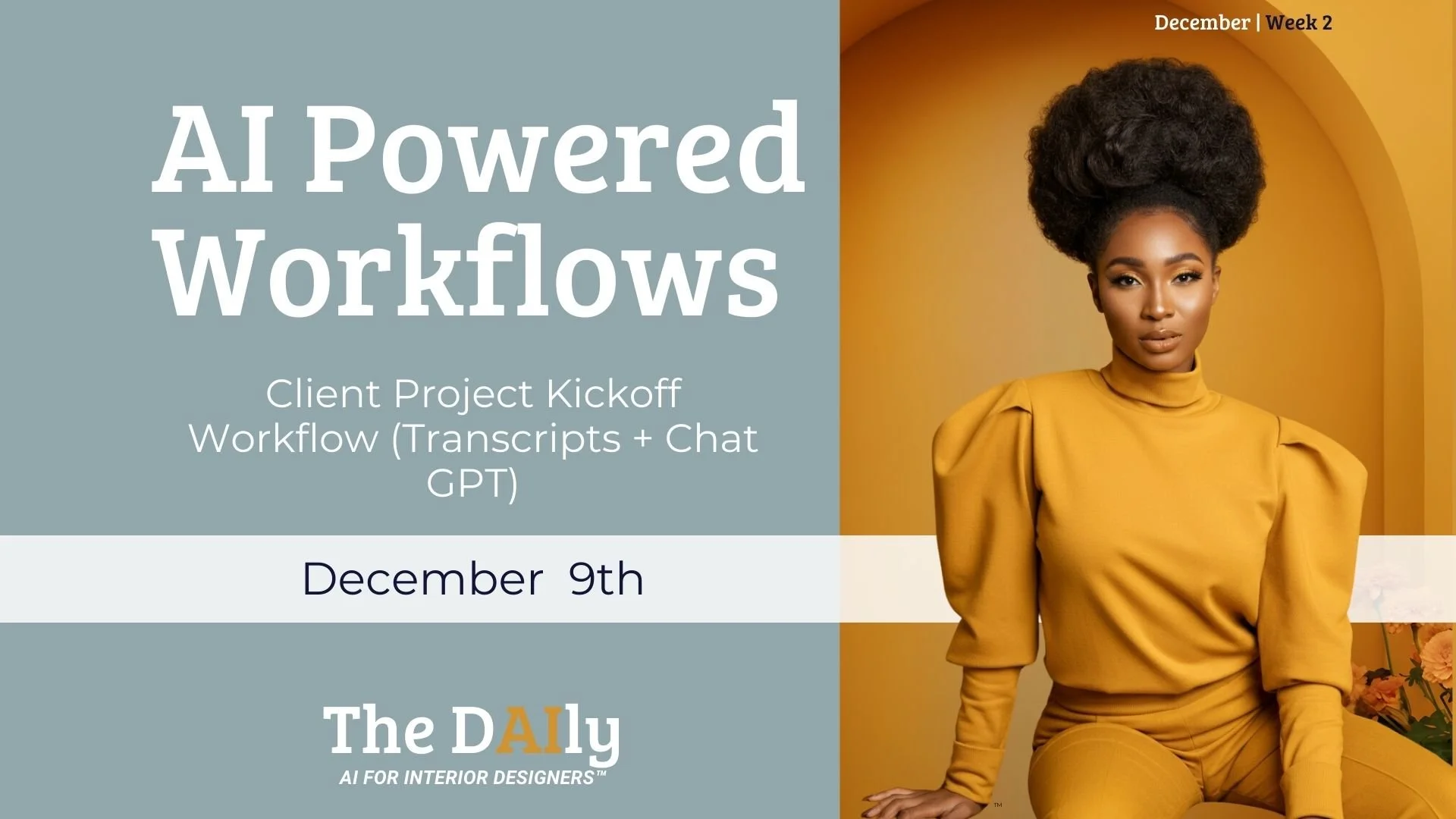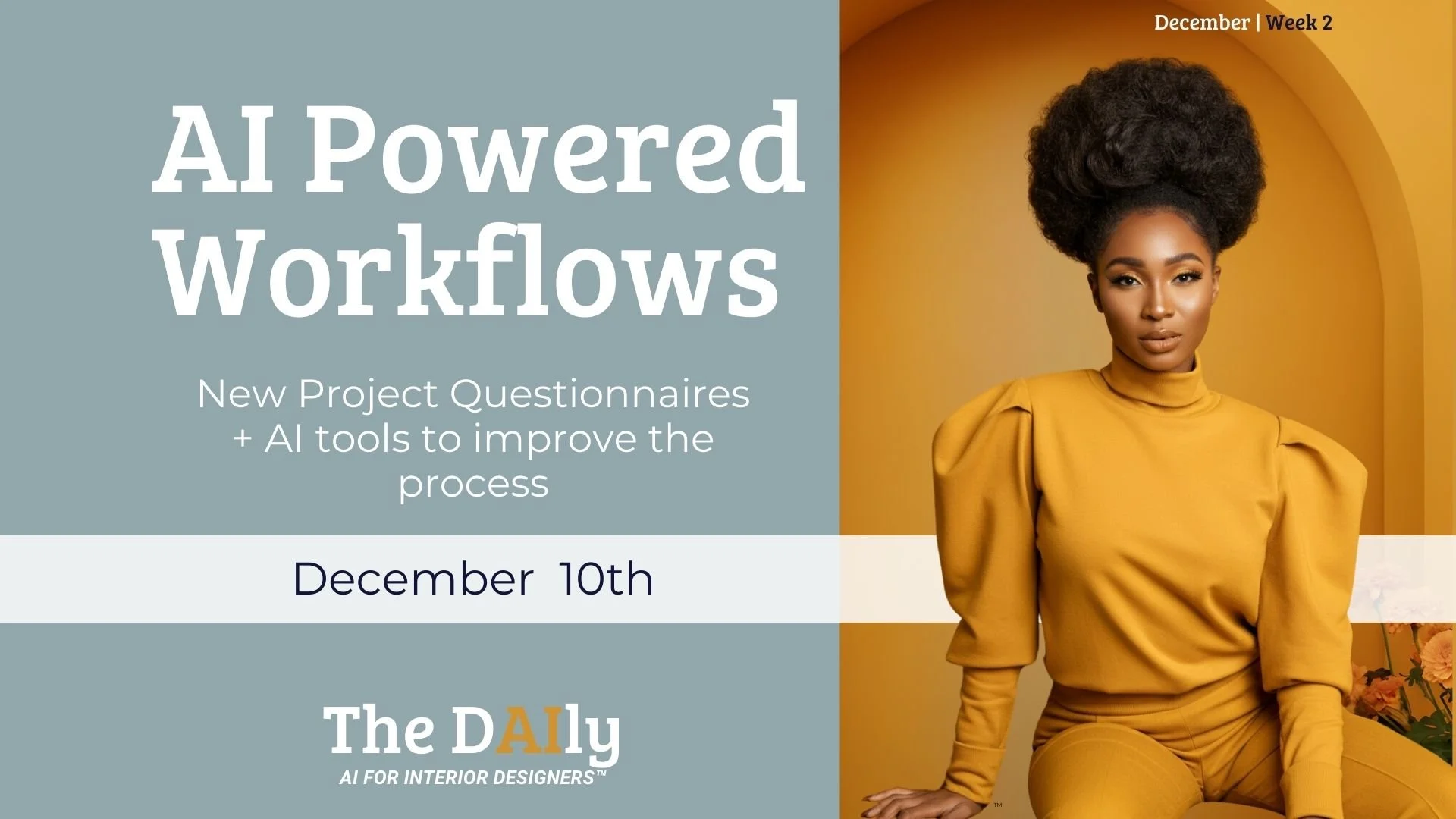Sign up to view this video
Join Now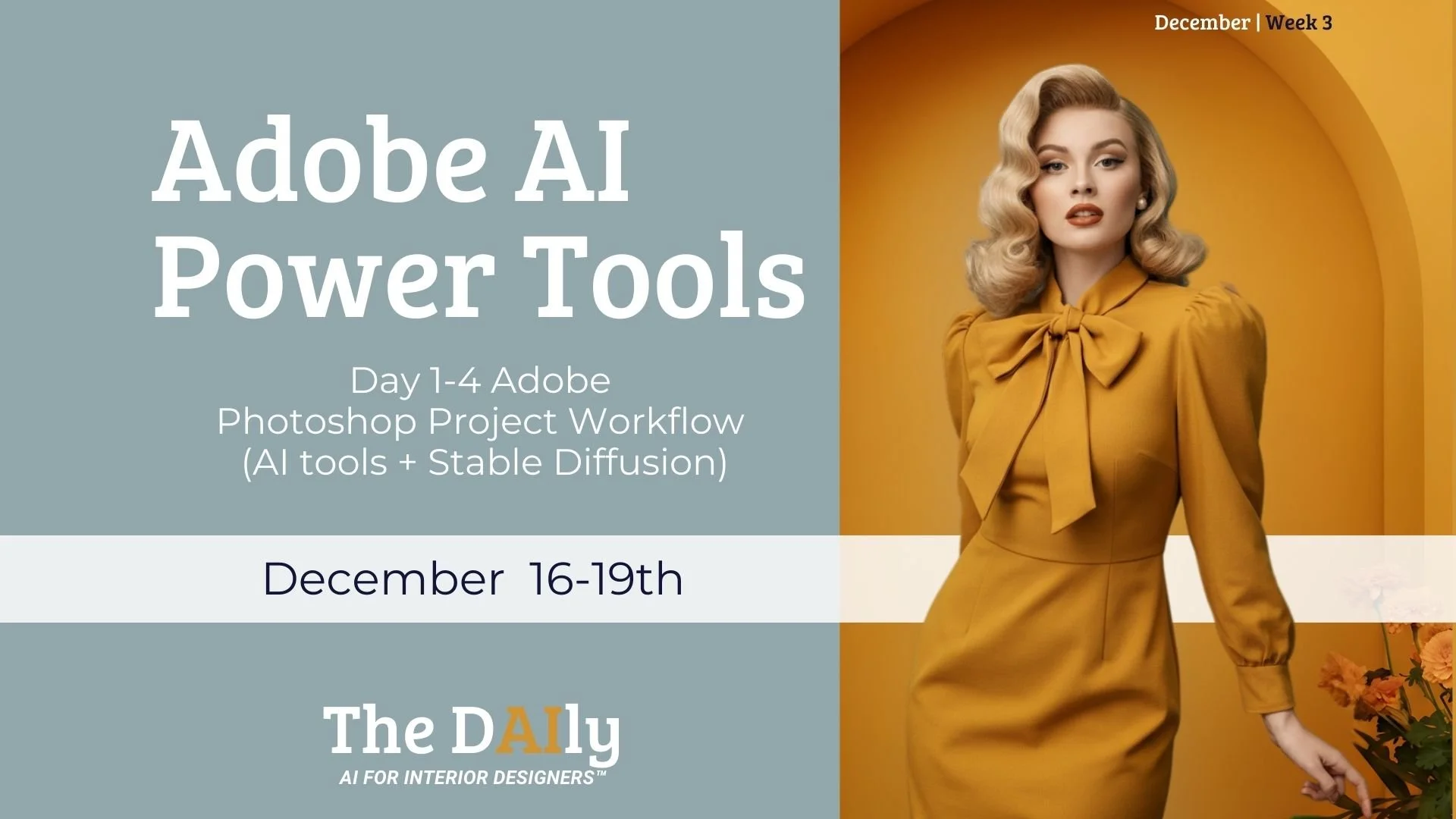
Week 3- Day 1-4 Adobe Photoshop Project Workflow (AI tools + Stable Diffusion)
Watch the full video and Comment on Loom here
This training guides you through the complete process of transforming raw line drawings into polished, realistic renders. You’ll start by setting up your Photoshop workspace and cleaning up elevation drawings. Next, learn to enhance your designs with AI tools like Stable Diffusion and ArchSynth, refine details with advanced Photoshop techniques, and use AI features to create cohesive, client-ready visuals that stand out.
Part 1: Preparing Your Design Workflow in Photoshop
Summary: In the first part of the Adobe week training, we dive into preparing your Photoshop workspace for success. You’ll learn how to:
Toggle essential tools and panels like Layers, Properties, and Adjustments.
Clean up elevation line drawings by using the Rectangular Marquee Tool and removing unnecessary elements.
Use the Content-Aware Fill tool to quickly erase unwanted details while maintaining the integrity of your lines.
This setup phase ensures you’re ready to transition from raw line drawings to beautiful, realistic renders with ease.
Part 2: Transforming Line Drawings with AI Tools
Summary: In this section, we explore using AI to enhance and render your elevation drawings:
Export your cleaned-up drawings from Photoshop.
Import them into AI-powered tools like Stable Diffusion and ArchSynth.
Learn the process of refining your prompts to achieve realistic results, from siding details to driveway additions.
Combine elements from multiple AI-generated images in Photoshop to create a cohesive, realistic render.
By blending AI tools with Photoshop, you streamline the process of turning sketches into lifelike designs.
Part 3: Fine-Tuning Details and Adding Realism
Summary: In part three, it’s all about the details. You’ll master:
Adjusting colors with Hue and Saturation while maintaining textures and linework.
Using tools like the Clone Stamp and Smudge Tool to clean up imperfections.
Adding and transforming design elements, such as changing window trims and roof lines.
Incorporating real product images, like light fixtures or paint samples, directly into your renders.
This phase focuses on adding that professional polish to your images so they’re client-ready.
Part 4: Enhancing and Finalizing with AI Tools
Summary: In the final part of the series, you’ll discover how to:
Enhance your renders using AI tools like Home Visualizer and ArchSynth to achieve photorealistic finishes.
Use the Sky Replacement feature in Photoshop to adjust backgrounds and lighting.
Troubleshoot challenges when combining AI-generated content with real products.
Save and flatten your files for final presentation, ensuring a clean and polished result.
This workflow empowers you to deliver stunning visuals efficiently, giving clients a clear vision of their projects.