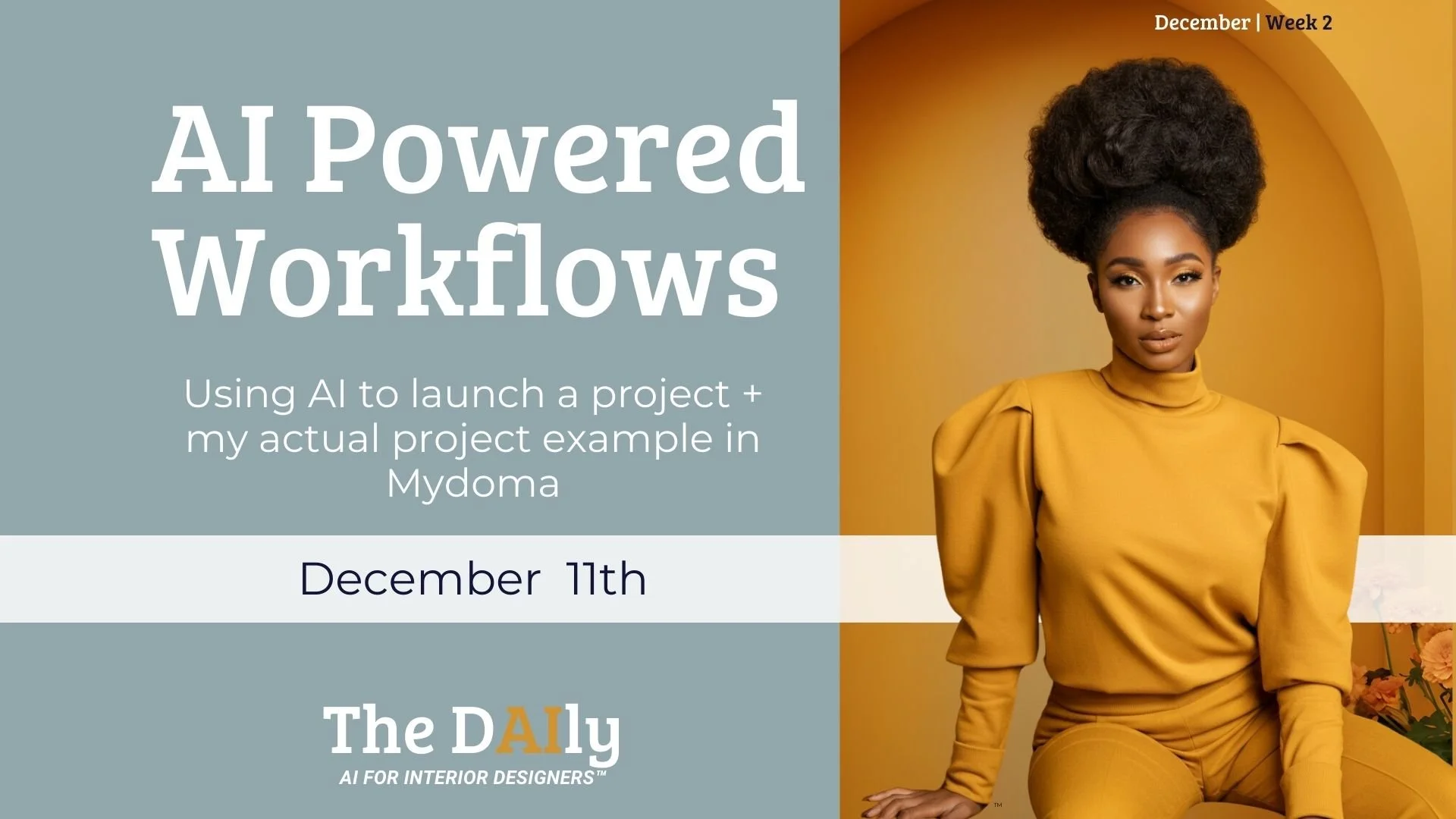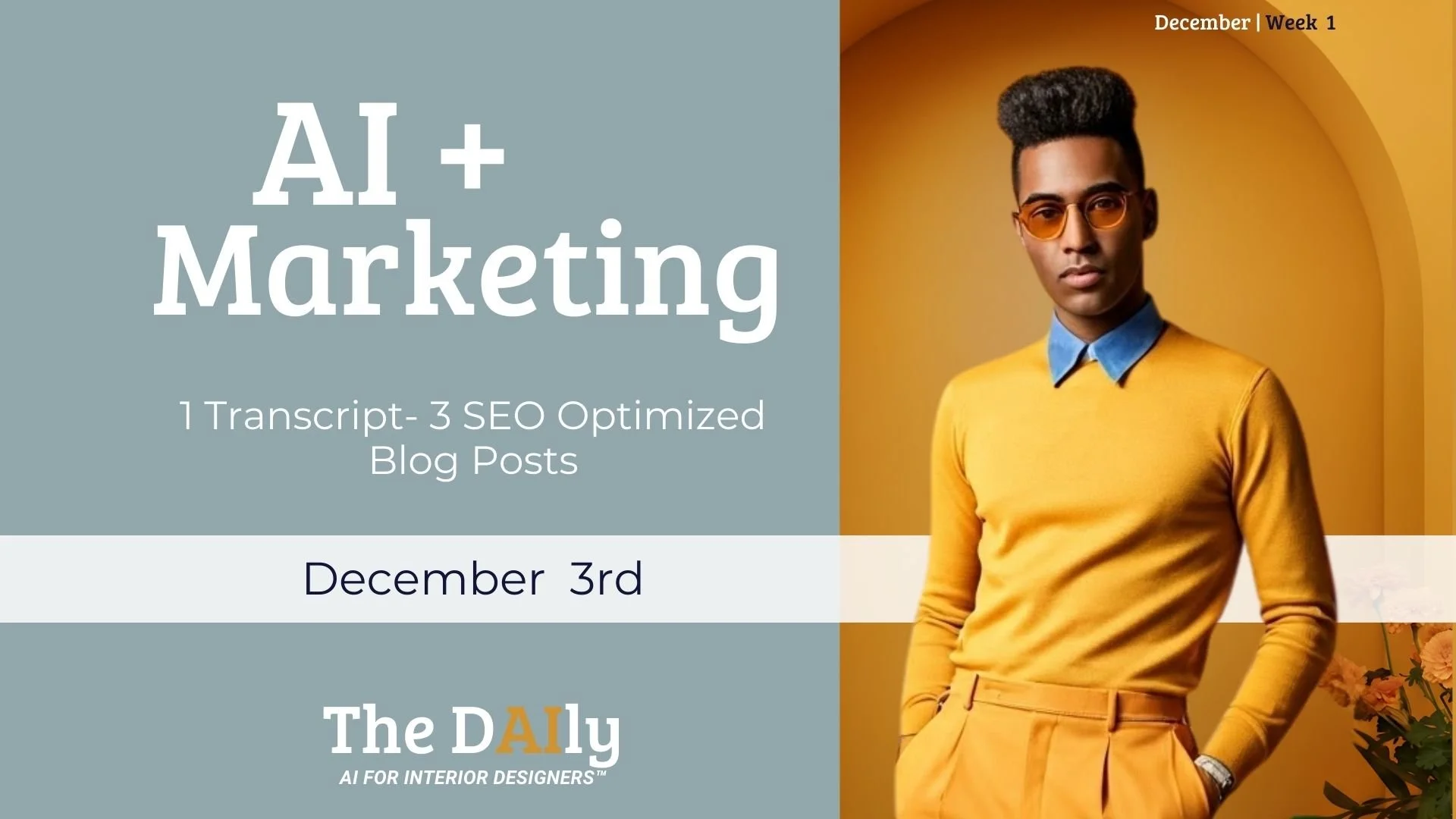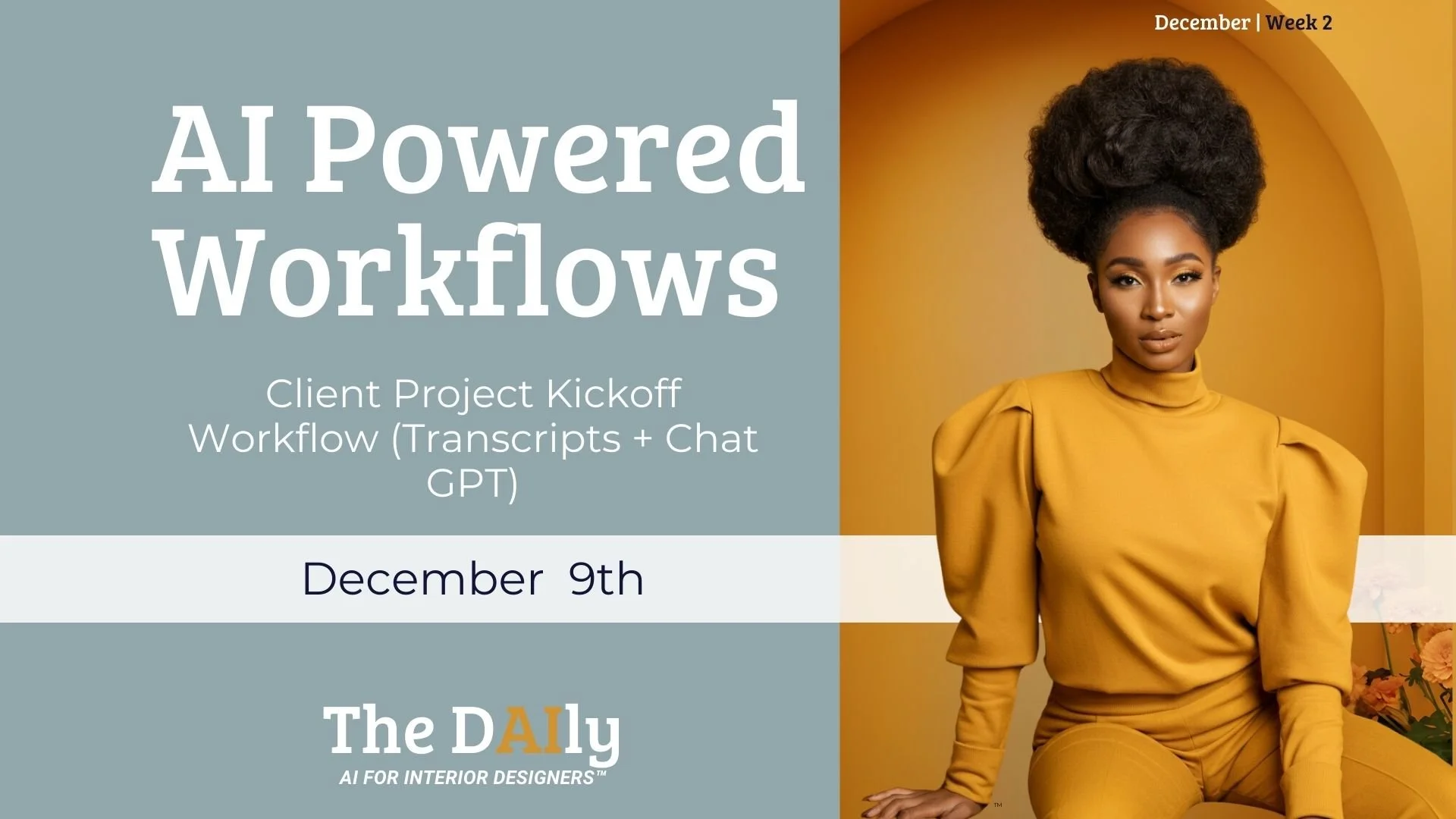Sign up to view this video
Join Now
Week 4- Days 3 & 4- Designing a New Sofa with Generative AI, Appling Patterns in Photoshop + Upscaling Imagery
Click here to view the video and comment in LOOM
This video covers how to create a product in generative AI using Chat GPT (Visual Electric or Midjourney for the image) and further editing to add patterns and textures in Photoshop after. Then upscale images using Gigapixel- Topaz Labs AI Image Upscaler Program (program fees apply).
1. Product Design Prompt Creation
- Open ChatGPT or your preferred AI tool.
- Input a clear prompt for the product design. Example: "I am designing a new sofa with a curved back, round arms, and loose side legs, featuring a velvet plaid pattern in pink, white, and navy blue."
- Request multiple variations of the prompt (e.g., "Can you create 10 prompts for me?").
2. Refining Prompts
- Review the generated prompts for clarity and specificity.
- Ensure prompts specify a white background to avoid unwanted settings in generated images.
- Adjust prompts as needed and re-run the AI tool for refined outputs.
3. Using Generative AI Tools
- Choose a generative AI tool (e.g., MidJourney, Visual Electric).
- Input the refined prompt to generate product images.
- Select the style option for product photography if available.
4. Image Selection and Downloading
- Review the generated images and select the most suitable ones.
- Download the images in the desired format (JPEG or PNG).
5. Image Editing in Photoshop
- Open Photoshop and import the downloaded images.
- Use the Object Selection Tool to isolate the product.
- Create new layers for different fabric patterns and apply them using the drag-and-drop method or by right-clicking to apply patterns.
6. Adjusting Patterns and Textures
- Use blending options (Overlay, Multiply) to adjust the appearance of patterns.
- Create separate layers for different parts of the product to apply various fabrics or colors.
- Adjust the scale and opacity of patterns as needed.
7. Image Upscaling
- Save the edited image in Photoshop (File > Save As).
- Flatten the image (Right-click on the layer > Flatten Image).
- Save the flattened image as a JPEG or PNG.
- Open Topaz Giga Pixel AI for upscaling.
- Upload the image and follow the software’s recommendations for optimal results.
- Save the upscaled image for printing.
Cautionary Notes
- Ensure all prompts are clear and specific to avoid generating unwanted backgrounds or settings.
- Always save your work frequently to prevent loss of progress.
- When using AI tools, be mindful of copyright and usage rights for generated images.
Tips for Efficiency
- Create a library of commonly used prompts for different product designs to streamline the process.
- Familiarize yourself with Photoshop tools and shortcuts to speed up the editing process.
- Consider using batch processing in Topaz Giga Pixel AI for multiple images to save time.
- Regularly review and refine your prompt creation process based on outcomes to improve efficiency in future tasks.
By following this SOP, team members will be equipped to effectively design products, generate high-quality images, and upscale them for print, ensuring a smooth workflow and minimizing errors.